Unicode Input Tab (Unicode Edition Only)
Unicode Edition can optionally select your APL keyboard each time you start APL. To choose this option, select one of your installed APL keyboards, enable the Activate selected keyboard checkbox, then click OK
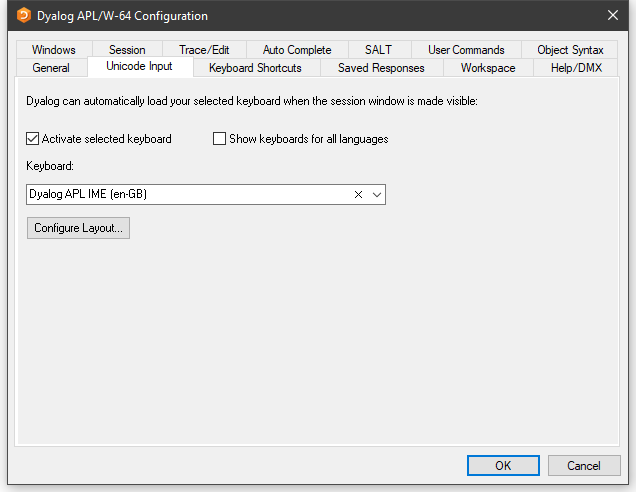
Table 33: Configuration dialog: Unicode Input
| Label | Parameter | Description |
|---|---|---|
| Activate selected keyboard | InitialKeyboardLayoutInUse | If checked, the specified APL keyboard is activated on start-up. |
| Show keyboards for all Languages | InitialKeyboardLayoutShowAll | If checked, all installed keyboards are displayed. Otherwise, only Dyalog keyboards are shown |
| Keyboard | InitialKeyboardLayout | the APL keyboard to be selected. |
| Configure Layout | Displays thefollowng dialog box. |
Input Method Editor Properties
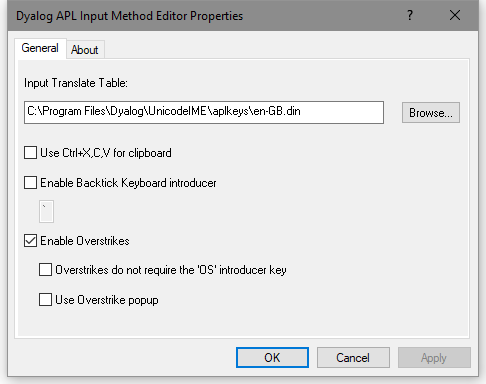
Table 34: Dyalog Input Method Editor Properties